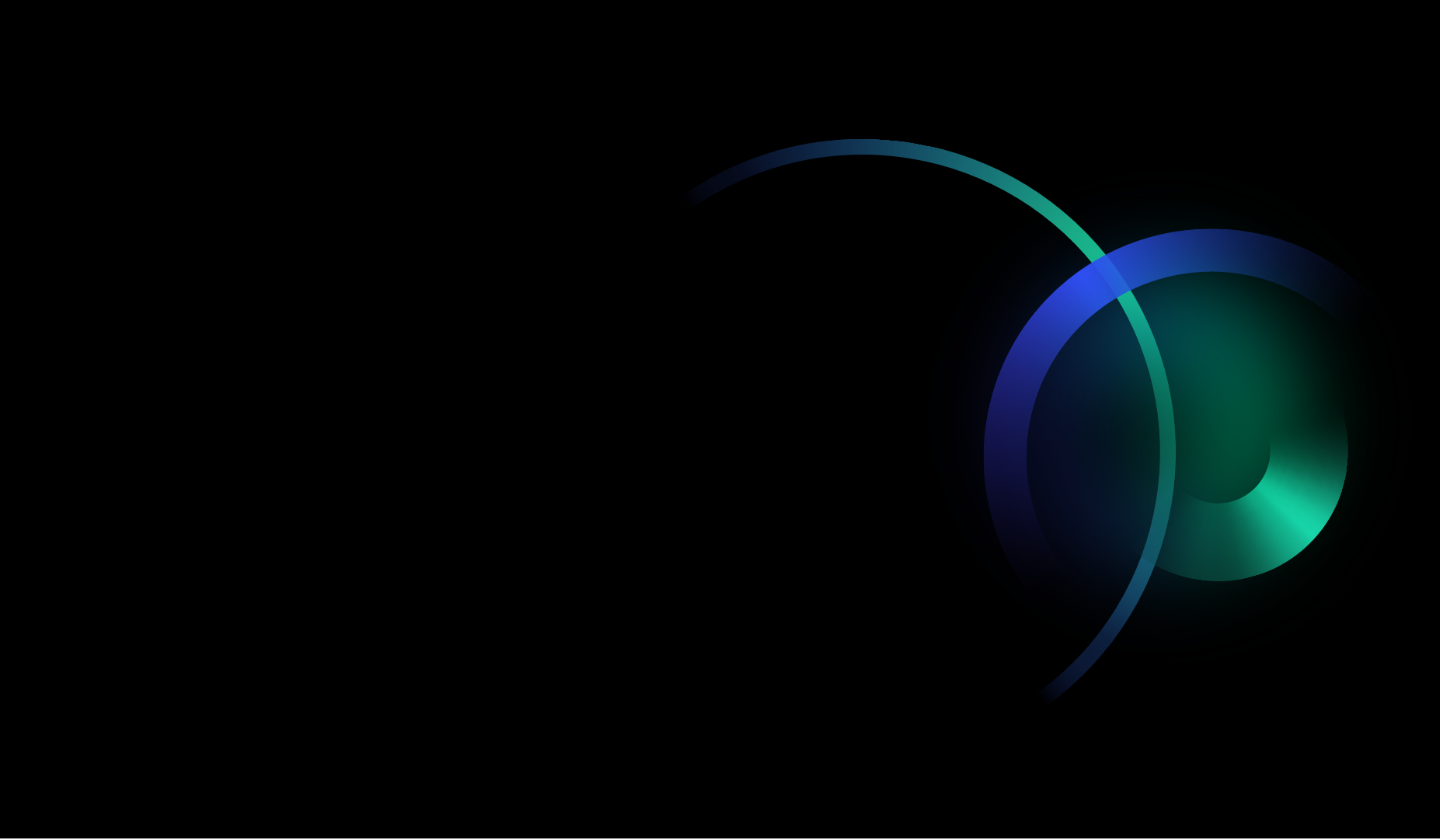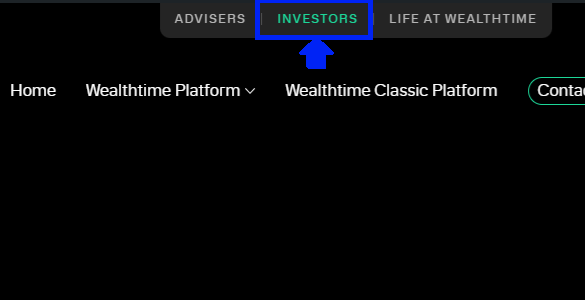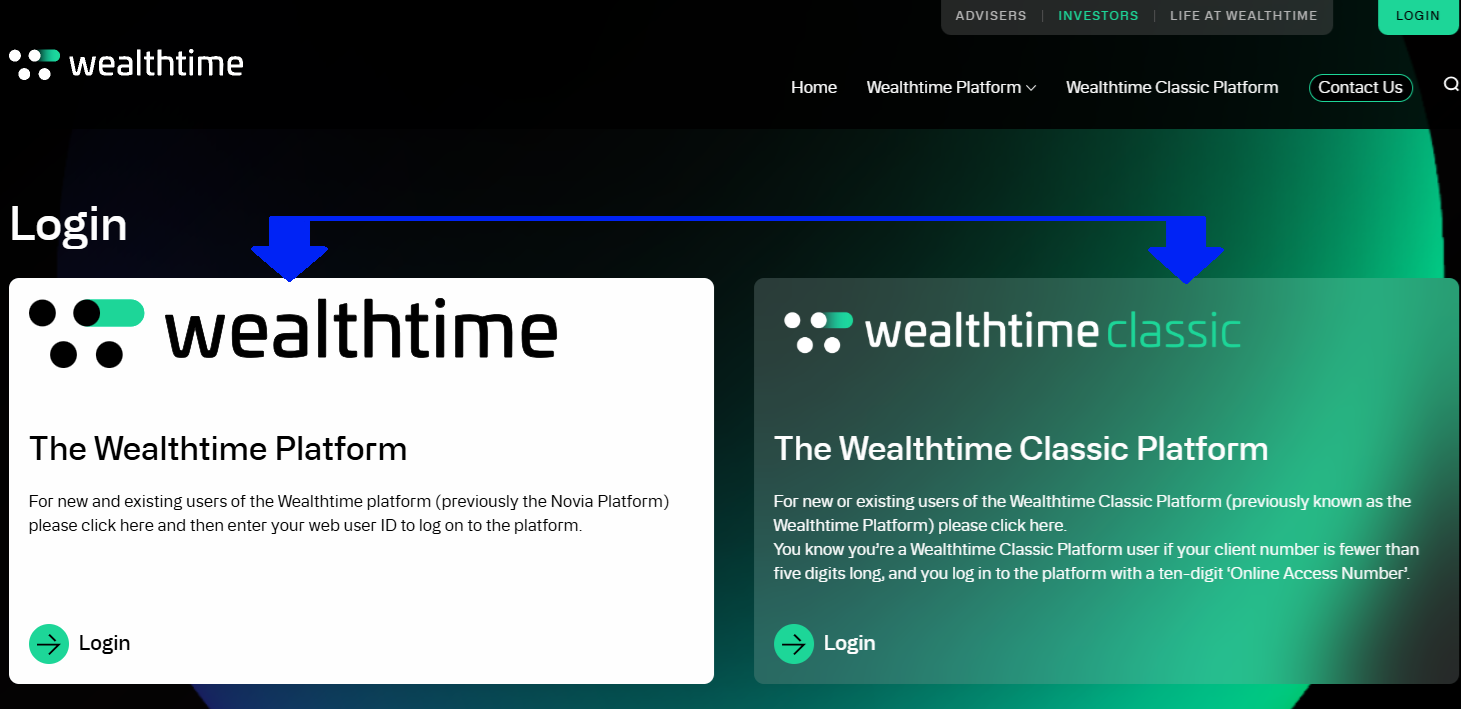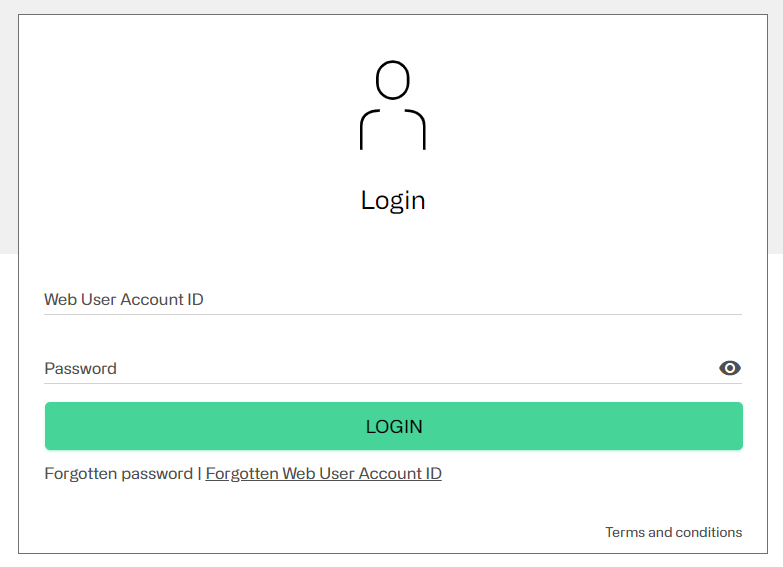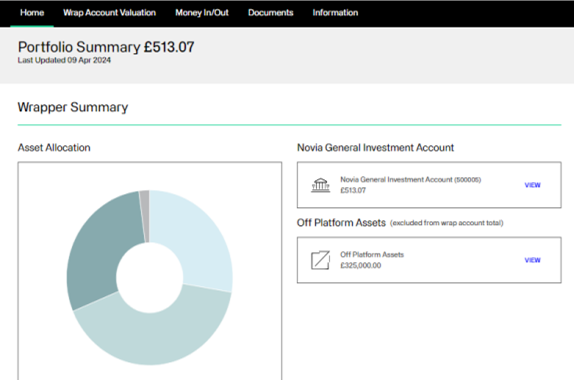How to Log In
Follow our simple steps below to help get you logged into Investor Zone.
To login, you’ll need your Web User Account ID and password, along with your email address, should you need to reset any details. This would have been sent to you via email when you first activated your account, asking you to create your own unique password. If you haven’t yet received a Web User ID or set a password, you may first need to activate your account.
1
2
3
4
Logging in for the first time?
If you’re logging in for the first time, you may need to first activate your account. You may have been sent an email to activate your online account when your Wealthtime account was set up. This link is valid for 21 days, but don’t worry if you don’t receive this – a link to reset your password can be issued to help you log in.
Activate your account
Logging in for the first time, you’ll first need to activate your account.
To access to Investor Zone, your financial adviser needs to provide your account with online access first.
You’ll receive an email with an activation link within 24 hours after this has taken place.
Already received an activation email? Follow these steps to activate your account:
1
2
3
4
5
6
Change your password
If you have forgotten or need to change the password to your Investor Zone account, please follow the steps below. You’ll need your Web User Account ID and email address for this.
Follow our 10 steps below:
1
2
3
4
5
6
7
8
9
10
Keep your account safe
Keeping your account safe is important to us.
Security questions
Bank verification
Updating your personal details
Contacting us
3 Simple security steps
It’s important to stay alert and protect ourselves from scams and fraud. Here are some essential tips to help you stay vigilant and safe online:
1
2
3
Still having trouble logging in? We can help:
Login FAQs
Forgotten Web User ID guidance
Your Web User Account ID is a number that helps us to identify your account. This would have been sent to you via email when you first activated your account.
- If you have not received a Web User ID, you may first need to Activate your account.
- If you have logged in before, but forgotten your Web User Account ID – please follow the steps below to get logged in.
Steps to get your Web User ID
- First, select your platform from the two options on the Investor Login page.
- Once on the Login screen, select ‘Forgotten Web User Account ID’.
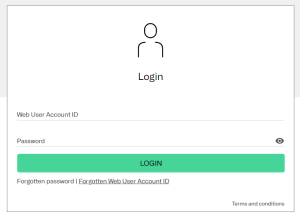
3. It will ask you to ‘Select your user type’ – please select ‘Investor‘:
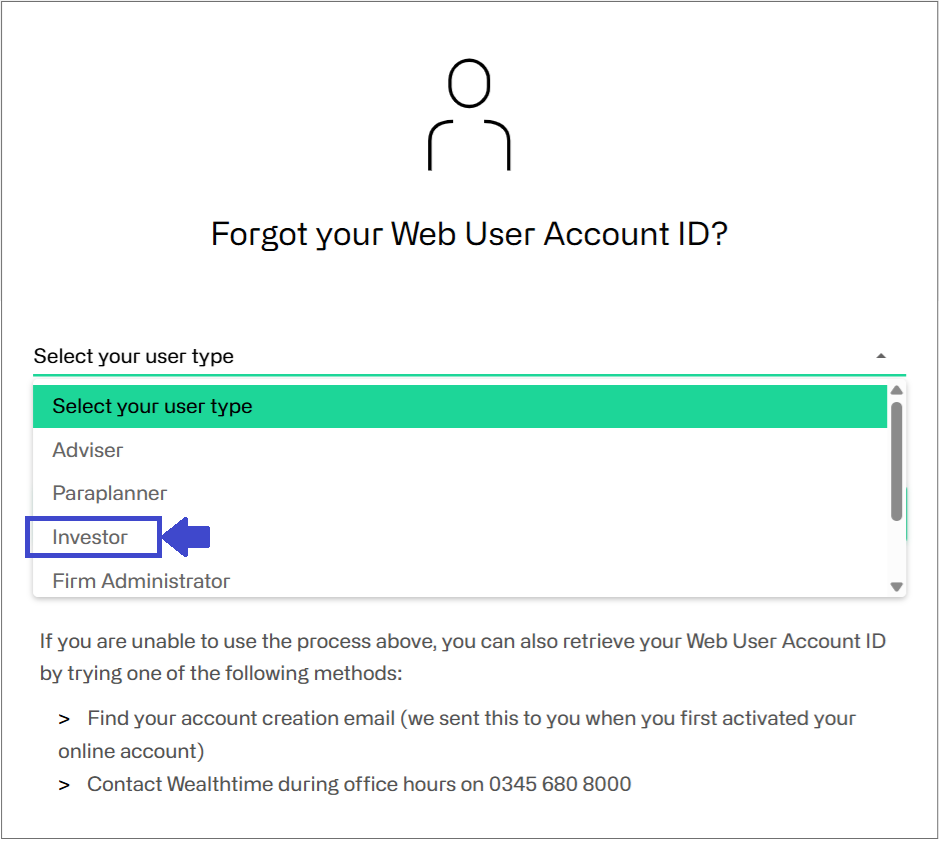
4. Another box will appear, which will now ask you to select your ‘Investor type‘:
-
- This will be the type of account you hold with us on our platform. If you are unsure, please contact your financial adviser.
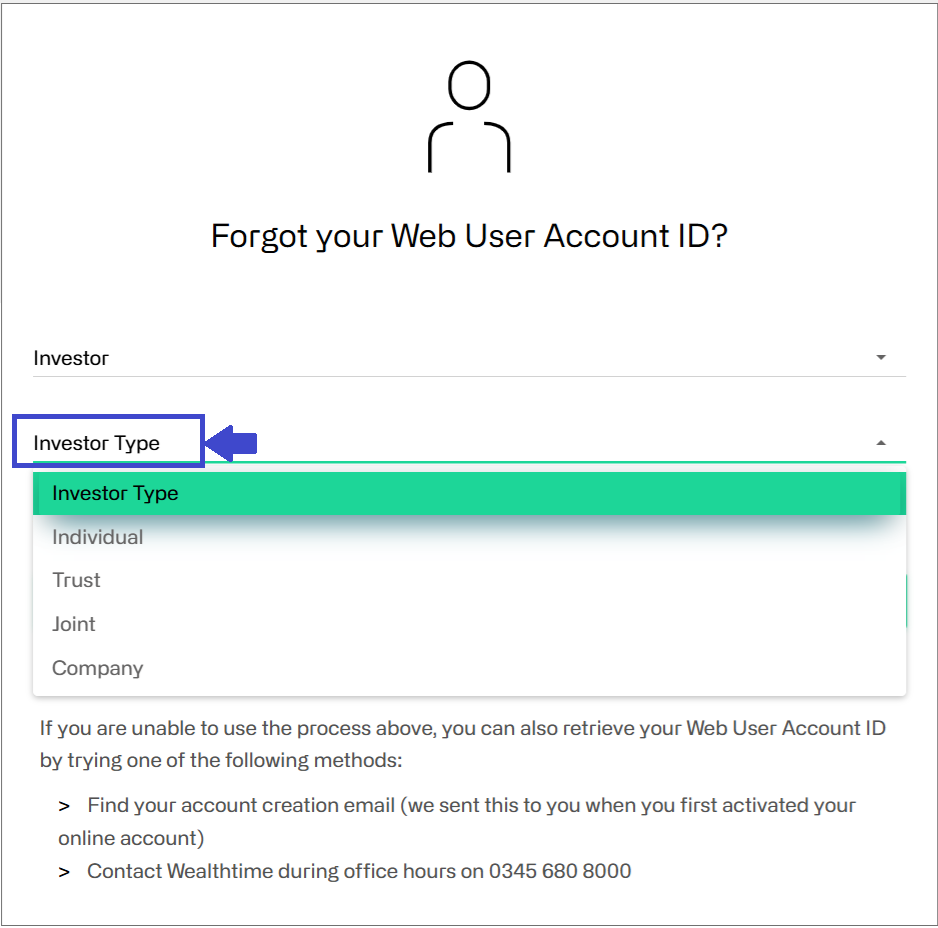
5. Enter your email address:
-
- Please note, this must be the email address registered to your account with us.
- If you are unsure which email address your account is registered with, please contact your financial in the first instance, as they can view your details on their Adviser Zone.
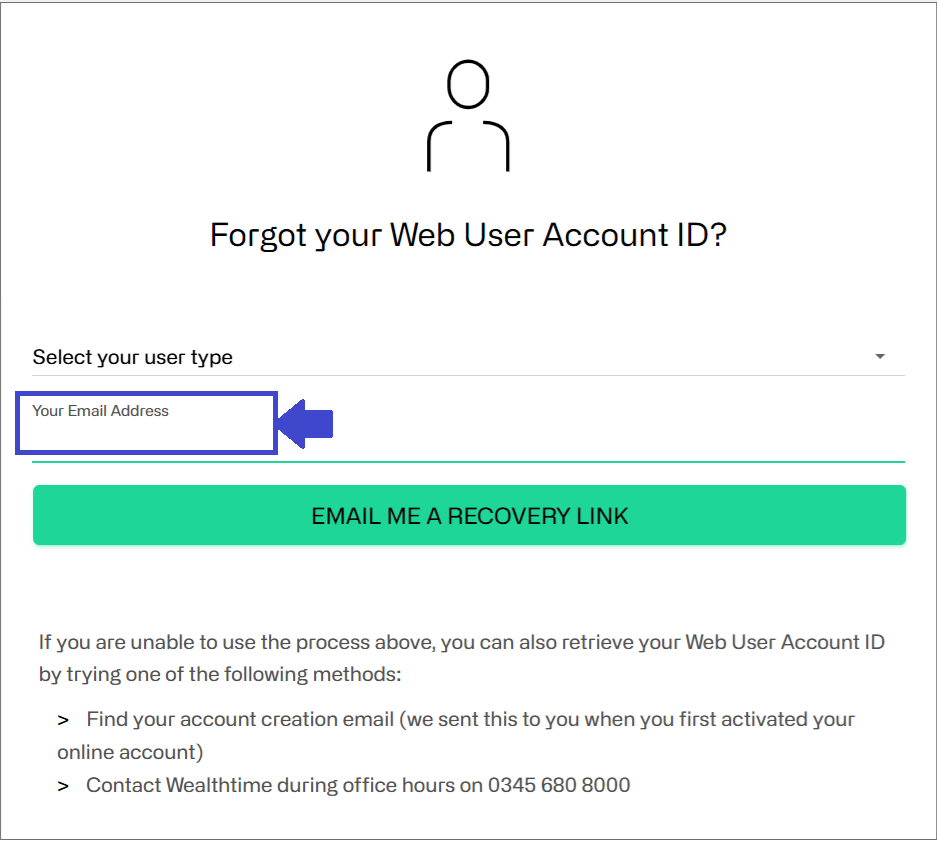
5. Click ‘Email me a recovery link‘ – you should receive an email shortly with a reminder of your web user account ID.
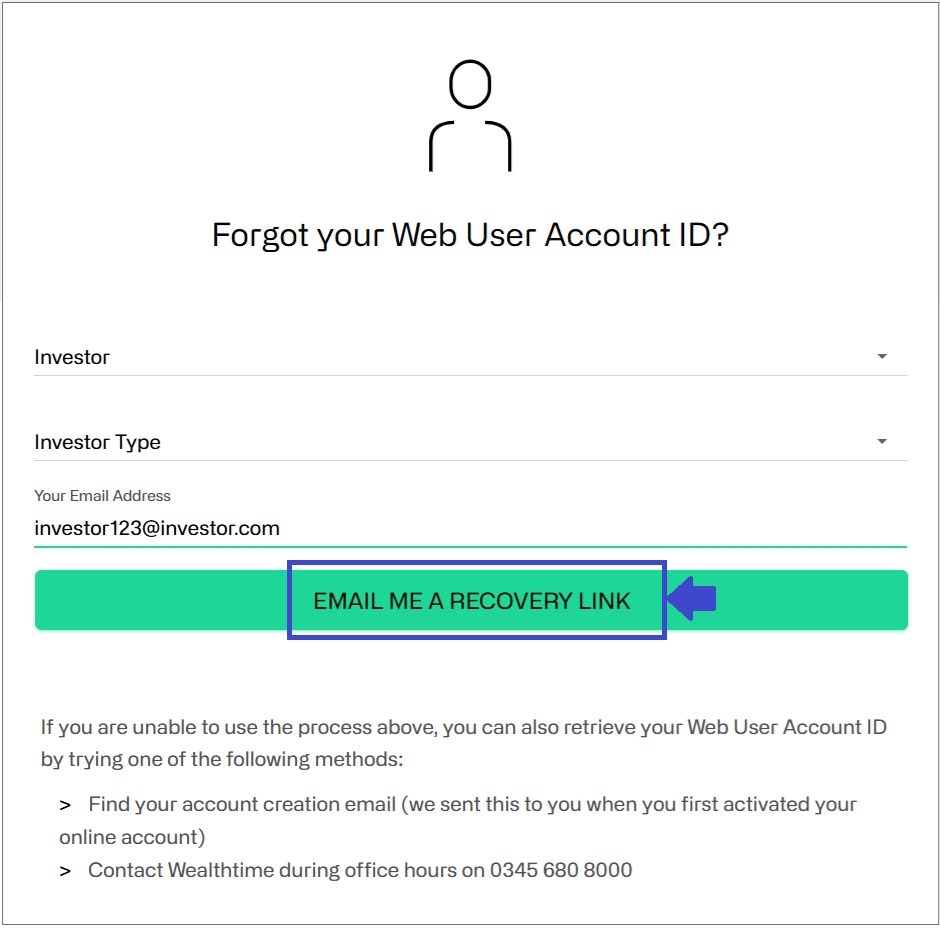
- If you don’t receive the email, please check your spam or junk folder in case it’s gone there.
- If you need to update your email address, or if you still don’t receive the email, please either contact your financial adviser or call our client services team on 0345 680 8000.
6. When clicking the recovery link in your email, you’ll need to input your Date of Birth and your current Security question and answer.
-
- We need this to verify your identity and ensure that it is you attempting to reset your account details.
- You would have set your security question when activating your account.
- If you can’t remember your security question or answer, please contact your financial adviser or contact us by phone on 0345 680 8000 or via email clientservices@wealthtime.com.
- For security reasons, we won’t be able to provide you your security question or answer, instead we’ll be able to help you get back online.
7. Once you’ve received your Web User Account ID, you’ll be able to Log In to your account.
Forgotten password guidance
If you’ve forgotten your password to your Investor Zone account, please follow the steps below.
- Please note, you’ll need your Web User Account ID and Email address for this.
Steps to reset your password
- First, select your platform from the two options on the Investor Login page.
- Click ‘Forgotten password’ on the login screen for Wealthtime, or ‘Forgotten your online access number?‘ for WT Classic.
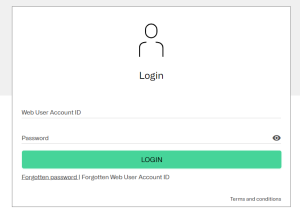
 3. It will ask you for your Web user account ID and the email address we hold on file. Enter these details on the following screen.
3. It will ask you for your Web user account ID and the email address we hold on file. Enter these details on the following screen.
-
- Your Web User Account ID is a number that helps us to identify your account – this would have been sent to you via email when you first activated your account.
- The email address will need to be the one registered to your account with us. If you are unsure which email your account is registered with, please contact your financial adviser in the first instance.
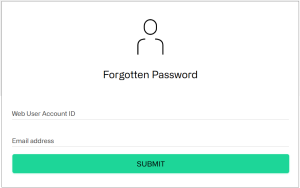
4. Select ‘Submit’ to receive your link to reset your password. You’ll shortly receive an email with a recovery link to reset your password and security question.
-
- Please note, this link is only valid for 24 hours. The reset password request will need to be resubmitted again if this time passes without it being clicked. If you don’t receive the email, check your spam or junk folder in case it’s gone there.
- If you still haven’t received the email, please contact your financial adviser in the first instance.
5. Once you have the email, click the link. It’ll take you to a page where you can change your password.
-
- This page will ask you to enter your Date of Birth (in the format 01/01/1991). We need this to verify your identity and ensure that it is you attempting to reset your account details.
6. Choose a secure new password with the following criteria* and select a new security question and answer. This is to help verify your identity if you need help accessing your account again in the future.
-
- *Password must be at least 12 characters in length
*Password must contain at least 1 capital letter
*Password must contain at least 1 number
*Password must contain at least 1 special character (e.g. %$*£@)
- *Password must be at least 12 characters in length
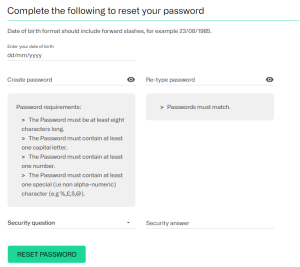

7. Once your new password and security question has been created, you can return to the login page and log in with your newly created password.
-
-
- It’s important to keep your password and security question private to stay safe from scams and fraud. Here are 3 simple steps to keeping yourself safe online.
-
Password / User ID reset link guidance
If you’re trying to reset your password or view your Web User Account ID and your recovery link is not working, it’s likely that your link has expired.
- For security reasons, these links are only valid for 24 hours.
- We recommend trying the process to Change your password or recover your Web User Account ID again – this will send you a new link to try.
- If you’re still experiencing issues when accessing the link, please contact your financial adviser in the first instance as they can view your details on their Adviser Zone.
Online account guidance
Online access can be set up by your financial adviser, so we recommend speaking to them first to see if you have an online account. They will also be able to help you access your account with Wealthtime.
- If you don’t have a financial adviser and would like to find out if you have an online account with us, please contact Client Services on 0345 680 8000.
- You can also follow the steps via the Forgotten Web User ID FAQ to access your Web User Account ID if you have an online account with us.
- If you have a Web User Account ID, you’ll have an online account with us.
- If you have an ‘Online Access Code’ rather than a ‘Web User Account ID’, this means you’re a client of Wealthtime Classic.
To log into your Wealthtime Classic’s account, please click here for help to log in.
Online access code guidance
Novia Financial rebranded to Wealthtime in July 2023, and the platform previously called Wealthtime rebranded to Wealthtime Classic. If you aren’t sure which platform you use, please contact your financial adviser.
- If you have an ‘Online Access Code’ rather than a ‘Web User Account ID’, this means you’re a client of Wealthtime Classic.
- If you are a Wealthtime Classic user, and you’d like to log in to your platform account, please follow the steps below:
Wealthtime Classic Login Steps
1. First, select your platform from the two options on the Investor Login page.
2. If you have an ‘Online Access Code’, please select the ‘Wealthtime Classic‘ button on the right:
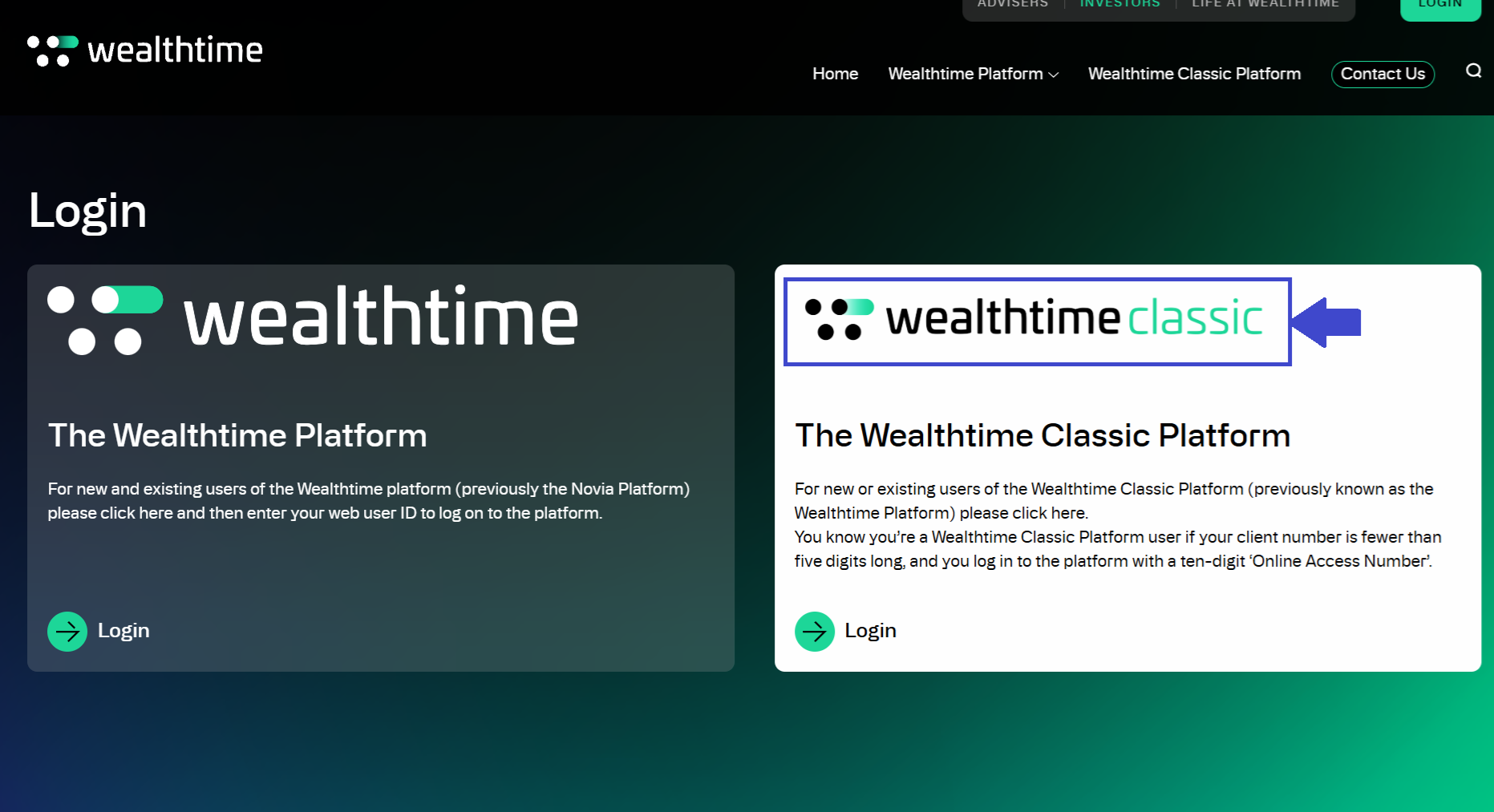
- This will take you to the below page – follow the steps to log into your Wealthtime Classic account.
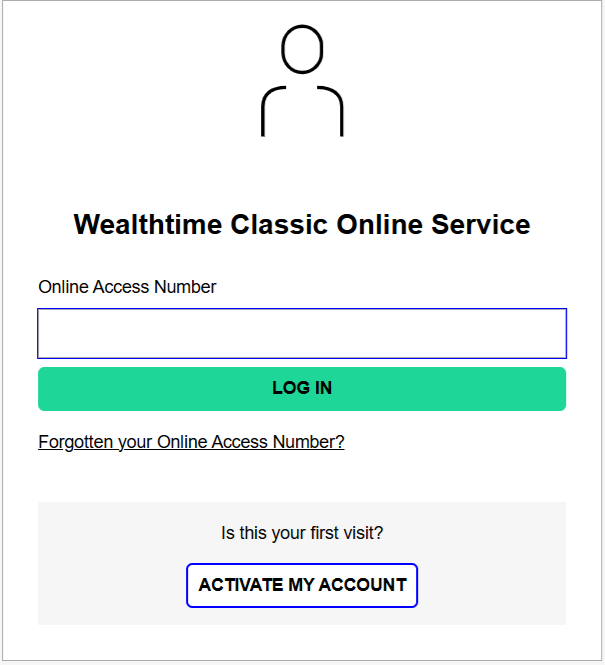
4. Enter your 10-Digit Online Access number to get started.
-
- If you have any further issues as a Wealthtime Classic account holder, please contact your financial adviser in the first instance.
- Alternatively, you can contact the Wealthtime Classic Customer Services team on 03330 417 010 or admin@wealthtime.co.uk
Blank screen / Server error guidance
If you are having issues logging in, here are some helpful tips to help you get back into your account.
-
- We recommend accessing our website through a computer or a tablet, rather than a mobile device.
- This is to make sure that you can see everything on the screen in full.
- If you’re doing this but you’re still encountering problems, we’d recommend trying the following steps:
Steps to help with login issues
1. Go directly to our website, www.wealthtime.com rather than following a bookmarked link.
-
- If you use a bookmarked link to access the log in page, this could potentially be causing issues following any website updates.
- Close and re-open your browser.
-
- When doing so, make sure you fully close the browser window with the red ‘x’ on the top right (top left if using a Mac) before trying again.
- Type in your password manually, each time you log in.
-
- Using Copy and Paste can sometimes affect the success of a login, as well as Auto-Fill passwords as these can easily be saved over accidentally.
- Try using a different browser (e.g. Google Chrome or Microsoft Edge). Certain browsers may cause log in issues, so we would recommend trying a new browser to log in.
-
- Alternatively, you could try a private browsing window to see if this helps. Doing this means you can be sure that your saved browser information isn’t interfering with the login process.
- Give it some time.
-
- Sometimes we carry out platform maintenance or occasionally experience some server issues. Try again later when the maintenance may be completed, or the problem may be resolved. This is usually within 24 hours and will usually display a message informing of scheduled maintenance or server issues on our website, and at the start the login journey.
6. Still experiencing issues? Please send us some details.
-
- We’d appreciate it if you could take a screenshot of the issue and email it to us at clientservices@wealthtime.com.
- Please also include your Web User Account ID, the date and time of the issue, as well as the browser and device you’re using, the details of what you’re experiencing in full and any steps taken to attempt to resolve.
- These steps will allow us to investigate the issue fully and get you back online as quickly as possible.
Joint account login guidance
Each account holder on a joint account will have their own unique web user ID to log in to Investor Zone.
- You’ll need to have your own personal email address to set up your Investor Zone account that is not shared with any other account holder. We are unable to have the same email address linked to different Investor Zone accounts.
- If you’re unsure which email address your account is linked to, please contact your financial adviser in the first instance as they can view your details on their Adviser Zone.
- If you don’t have a financial adviser, we’re here to help. Please contact our Client Services team by phone on 0345 680 8000 or via email clientservices@wealthtime.com
Multiple accounts login guidance
If you have multiple accounts with us, such as an Individual account and a joint account, you’ll have a separate Investor Zone Login for each account you have with us.
This means you’ll have a separate Web User Account ID and password for each account you hold.
We advise that you use a different email address where possible when setting up your login for each account you hold with us as we are unable to link accounts and can cause login issues.
- It’s important to remember which Web User ID, email address & password relates to each account to avoid issues logging in.
- If you’re unsure which account your details are linked to, please contact your financial adviser in the first instance as they can view your details on their Adviser Zone.
- If you don’t have a financial adviser, we’re here to help. Please contact our Client Services team by phone on 0345 680 8000 or via email clientservices@wealthtime.com
Get in touch with us.
If you still need assistance or don’t have a financial adviser to help you log into the platform, we’re here to help.